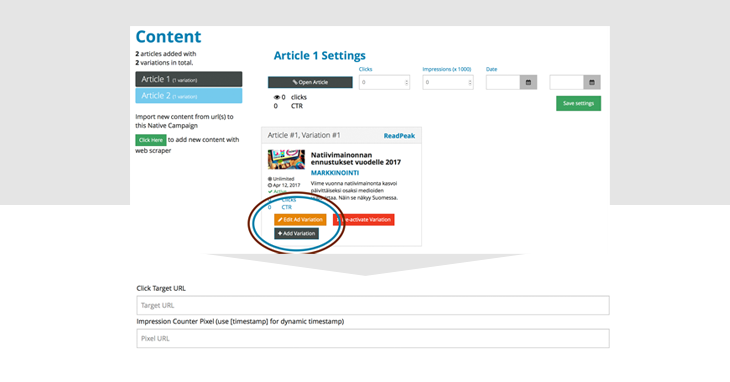
Click Tags and Impression tracking in Native Campaigns
When you have created your campaign, you find the content in the bottom of the campaign page. You can easily Edit existing content variations or Add New variation. (See picture below)
When editing (or creating a new) content variation you will find on the bottom of the page fields for both Click Tags and Impression tracking.
ClickTag
Add the Click Tag tracking url to the “Click Target URL“ field. This will redirect the user to the pointed url.
Note 1: ReadPeak does not take responsibility for broken url:s in the Click Target field
Note 2: Placing UTM-links here might override UTM-settings in Campaign Advanced settings. We recommend that you enable Automated UTM-links from Advanced settings to track data in Google Analytics, and not add them here
Impression tracking / pixel
Place the url of the impression tracking pixel directly into the “Impression Counter Pixel” field. Do not place the whole tag, only the url link.
You might add [timestamp] to track dynamic timestamps.
For more questions on analytics and tracking, please contact us in-app chat or at support@readpeak.com.








